
1. Download App from Apple or Google Store
Open App on your mobile device.
2. Create Account
Click on Create Account, enter information and then click Sign Up.
3. Confirm account
A confirmation email will be sent to the email you entered when creating an account. Note you may have to copy and paste the confirmation link in a browser (such as Chrome) because some email servers do not allow links in emails.
Note: If you do not receive the confirmation email in a few minutes check you spam/junk folder. In the future you can set any emails from EHRA.ca as not spam and go to inbox.
4. Log in to your account
Click on Login and enter your login information.
5. Create a 12 digit Personal ID Number (PIN ) for yourself.
Click on the three horizontal lines (top left). Then click on Create New PIN. Enter information and click on submit.
You can also enter your own 12 digit number and that will be used as your PIN. If you leave the 12 digit PIN box blank (empty) a unique randomly assigned PIN will be assigned to you.
After you create your PIN you must use this number when inputting or updating any of your information.
Your PIN will be entered as default in the top box in all the forms.
Note: If you leave this PIN box empty on any forms a new PIN will be assigned to you.
You can also enter someone else’s 12 digit number (if you know it) to update their information.
6. Enter new information
Click on the three horizontal lines (top left) and pick a category you would like to enter information for. Enter as little or much information as you want. When you are done click on the submit button on the bottom of the forms.
7. Update information
You can go back and update any the information in the forms and then press submit.
8. Health Trackers
With the Health Trackers click on Add New Information and when done press submit button on the bottom. Remember to make make sure your 12 digit PIN is on the first box. If not you may have to enter your PIN In the first box.
If you want to enter information for someone else put their 12 digit PIN in the first box.
When you want to see your graphs enter your 12 digit PIN in the search box (“Enter PIN to see”) and click on Search to see how your variables change over time. Add a few scores for different dates and then enter 12 digit PIN in box and search (see example below).
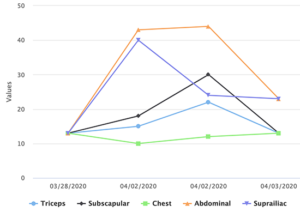
9. Charts are interactive and you can remove/isolate variables.
If you click on labels on the bottom of the chart you can remove some of the variables from the charts to focus on other variables. You can also click on the chart lines to get specific information of each variable at each date.
10. Calculations
Calculations are for your own interest and you can play with the numbers as much as you want. NO scores or values from the calculations are saved!! For example you can adjust the cholesterol levels to see how that affects your chance of a heart attack and age of your heart. You can also adjust levels of (alcohol, smoking etc.) to see how much this might affect your life span.
Again for your privacy: NO SCORES ARE SAVED IN THE CALCULATIONS AREA.
Copyright © 2020 All rights reserved